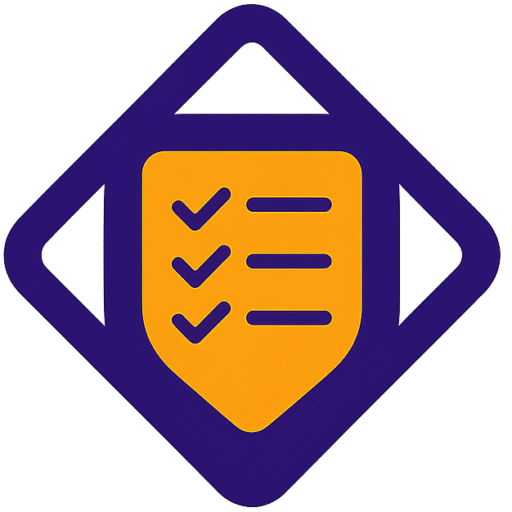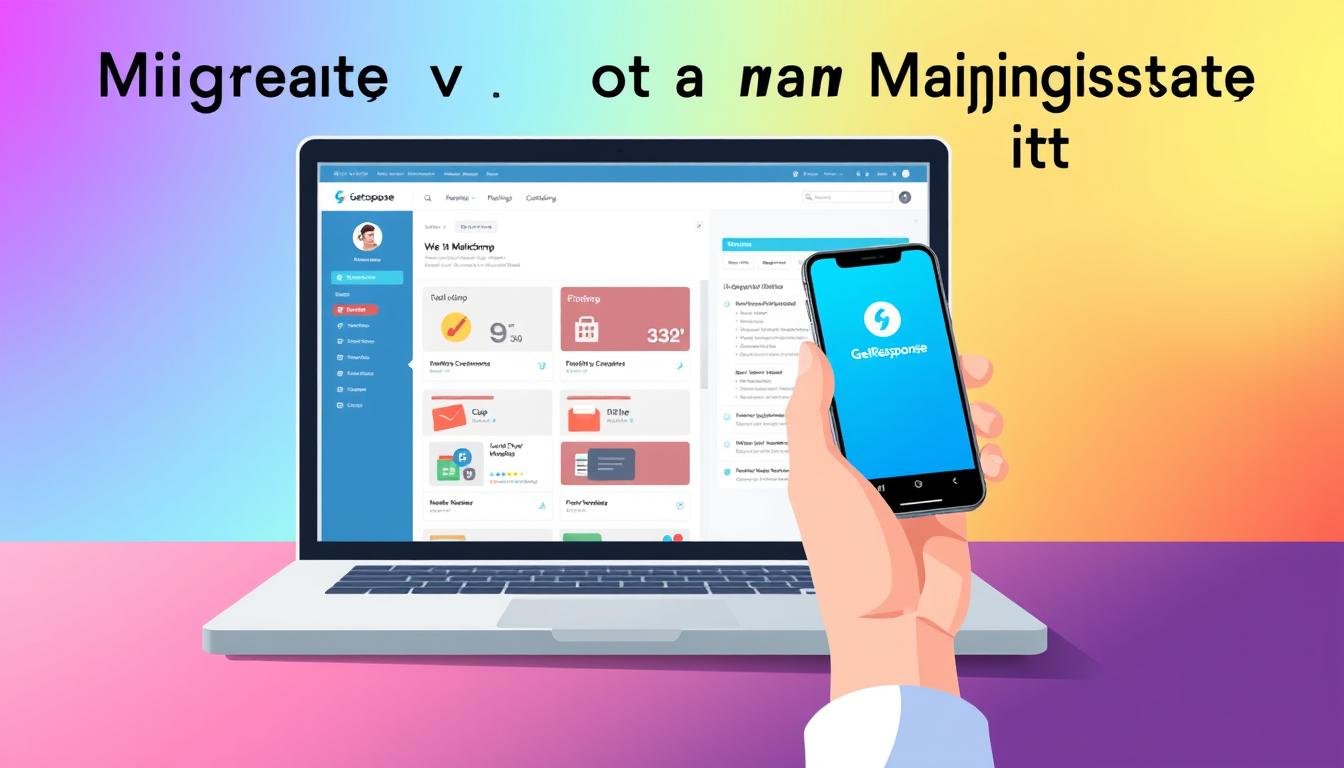Can one platform swap truly preserve your deliverability and analytics? That question matters if your business runs critical email campaigns and relies on clear data for decision-making.
This guide walks you through a precise, zero-loss path from Mailchimp to GetResponse. You’ll learn which lists, tags, segments, and historical campaign assets to extract, and how to map fields so consent tracking stays intact.
The comparison between getresponse mailchimp and mailchimp getresponse highlights practical differences. GetResponse evolved into an all‑in‑one suite with webinars, funnels, chat, and push notifications. Mailchimp leans into e‑commerce and site building.
You’ll understand pricing and plan impacts, list-count rules, and how unlimited sends on paid plans can affect cost. We’ll show rebuilding journeys in the new platform, preserving opens, clicks, and purchase triggers while leveraging workflow loops to re-engage subscribers.
Key Takeaways
- Extract lists, tags, segments, and campaign data before export.
- Map fields carefully to keep consent and analytics intact.
- Compare plan limits and send rules to match growth needs.
- Rebuild journeys using workflow loops and native features.
- Run parallel tests, seed lists, and validate tracking before cutover.
Why migrate now: benefits, timing, and user intent
A platform shift is worth considering if your team needs deeper automation, better landing pages, and fewer billing surprises. You should evaluate this when costs or send limits block growth, or when richer workflows could improve lifecycle value.
When a migration makes sense for your business
Move when your current plan forces you to pay for inactive contacts, or when monthly send caps interrupt campaigns. If your number of sub‑brands or audiences grows, rigid list counting can create workarounds that waste time and money.
Aligning goals with marketing automation and landing pages
GetResponse adds features like webinars, conversion funnels, chat, and push notifications that replace separate tools. Its workflow builder supports loops for persistent re‑engagement and templates with broader Google web fonts for brand fidelity.
- Timing: pick a quiet campaign window for testing and cutover.
- Intent: choose a platform that matches your automation and pages roadmap.
- Compliance: charging only for active subscribers simplifies risk and cost control.
Pre‑migration checklist: lists, data, compliance, and stakeholders
Before you export anything, complete a targeted audit of your audiences and records. This ensures compliance and preserves behavioral context when you recreate workflows.
Audit audiences, tags, segments, and subscriber status
- Inventory every audience, tag, and segment and note subscriber status: subscribed, unsubscribed, cleaned, and opt‑in source.
- Export suppression lists separately so suppressed contacts never reappear as active contacts.
Map fields, custom data, and data changes you must preserve
- Catalog default and custom fields (email, first name, lifecycle stage, last purchase) and pick one source of truth per value.
- Document key data changes (last open, last click, last purchase) so triggers and automation maintain behavioral accuracy.
Permissions, unsubscribes, and CAN‑SPAM/GDPR considerations
- Keep opt‑in timestamps, IPs, and source for auditability and accurate preference centers.
- Align stakeholders—marketing, legal, analytics, and sales—assign owners and freeze list edits during export windows.
Exporting your data from Mailchimp
Exporting smartly preserves consent records and campaign context for accurate replication in the new platform. Start with a clear plan and a manifest so every export is traceable.
Contacts, tags, and list fields to export
Pull full audience exports including subscriber status and custom fields. Export tags, segments, and any hidden fields used for attribution.
- Export your complete audience with subscriber status, tags, segments, and custom fields. Create separate files for unsubscribes and bounces so suppressed contacts never get mailed.
- Note list counts and monthly send totals from your current plan before export—Mailchimp counts unsubscribed contacts in billing, so cleanups can reduce costs.
- Standardize time zones and date formats to ISO in the exported files to avoid misfired date/time automations.
Campaigns, templates, and reports worth archiving
Archive emails, template HTML/CSS, images, and brand tokens. Pull campaign reports with opens, clicks, device, and geolocation so you can recreate top-performing content.
- Download automation journey configs, triggers/actions, and delays; capture screenshots of branching logic for faster replication.
- Export hosted page text and imagery used in campaign pages so rebuilding landing pages is quicker.
- Keep a manifest of every file name, export date/time, and row number for import QA and reconciliation.
Note: keep one copy of campaign metrics and one of raw exports to compare performance after the getresponse mailchimp switch and during any mailchimp getresponse validation.
Preparing your data: mapping lists, fields, and tags to GetResponse
Start with a mapping manifest. Create a sheet that lists every source column, its type (string, date, boolean), and the exact destination custom field in GetResponse. This prevents lost data and keeps automation triggers accurate.
Separate active subscribers from suppressed records. Export subscribed contacts in one file and keep unsubscribes, bounces, and suppression lists separate. GetResponse bills only for active contacts, so this step controls cost and preserves compliance.
Normalize formats before import. Standardize country and state codes, phone numbers, and date fields to ISO 8601. Validate UTF‑8 and remove stray line breaks or commas that break CSV parsing.
- Deduplicate on email plus a secondary key (subscriber ID) to catch aliases and case differences.
- Convert engagement metrics (last open, last click, last purchase) into custom fields or tags for use in automation.
- Align tag taxonomy—merge or retire tags so segments remain meaningful in the new environment.
| Action | Why it matters | Outcome | Notes |
|---|---|---|---|
| Field mapping manifest | Prevents mis-mapped date triggers | Accurate automation and personalization | Keep a versioned CSV mapping file |
| Separate active contacts | Cost control and compliance | Only billable subscribers imported | Store suppressed lists offline |
| Deduplication | Removes aliases and duplicates | Cleaner list hygiene and fewer send errors | Use email + ID as unique key |
| Engagement tags | Replicates segmentation logic | Journeys trigger correctly | Map last-open/click into custom fields |
Finally, pilot a small import of a few hundred records and test personalization, automation triggers, and landing pages that rely on those fields. This reduces risk and proves that your data mapping supports future emails, pages, and workflow features.
Importing contacts and lists into GetResponse
Importing your audience into GetResponse begins with precise list setup and field matching. Create target lists that mirror your mapping sheet. Match names and data types to avoid broken personalization.
Create fields for email, name, consent timestamp, IP, and source. Include custom attributes used in your automations so dynamic emails render correctly.
Key steps before upload:
- Create target lists and exact custom fields in GetResponse.
- Map email, name, tags, and consent fields during import for auditability.
- Exclude unsubscribed and bounced contacts; keep suppression data offline.
QA and autoresponder readiness
Disable live autoresponder flows for the new audience until QA completes. Spot-check 50–100 records for tags, personalization tokens, and field values.
| Check | Why | Outcome |
|---|---|---|
| Plan capacity | Counts only active contacts | Cost control |
| Seed contacts | Dry-run triggers | Confirm actions |
| Monitoring segments | Detect anomalies | Fast support |
Train users on the new field model and document a rollback tag (batch‑ID). GetResponse supports flowchart loops and strong templates, which helps preserve personalization after import.
Rebuilding automation: from Mailchimp journeys to GetResponse workflows

A careful trigger-by-trigger rebuild ensures your automation keeps pace with subscriber behavior. Start by listing every trigger, expected outcome, and the assets each step uses. This reduces gaps when you recreate sequences in the new builder.
Replicating triggers like opens, clicks, purchases, page visits, and date/time
Inventory triggers first. Include subscription events, opens, clicks, purchases, URLs visited, data changes, and date/time milestones. Export this manifest so every autoresponder event maps to an equivalent condition.
Designing flowchart-style paths, loops, and conditions in GetResponse
Build flows as flowcharts and translate branching logic into clear if/else conditions. Use loops where contacts should re-enter a path if they don’t take the desired action. Add safeguards for null fields and name each step to match your taxonomy.
Testing sends, delays, and branching logic
Validate delays, quiet hours, and time zone handling with test segments. Run A/B tests at decision nodes and monitor early metrics. Keep the original paused while you run parallel cohorts and set rollback criteria if performance drops.
| Task | Why it matters | Result |
|---|---|---|
| Trigger manifest | Matches events across platforms | Consistent automation behavior |
| Flowchart + loops | Re-engages non-responders | Higher conversions without extra sends |
| Test segments | Validates timing and branching | Fewer live errors at cutover |
Migrating templates, branding, and landing pages
Your brand lives in templates, fonts, and page layouts—preserve that identity during the switch. Start by exporting your top templates and assets. Keep HTML, images, and any token lists for quicker rebuilds.
Both platforms offer roughly 250 templates. GetResponse provides more contemporary designs and broad Google web font support. That makes it easier to match brand typography across emails and landing pages.
Establish global style rules—colors, type scale, spacing, and button styles—so creators reuse the same tokens even if editors differ.
Recreating landing pages and conversion funnels
Rebuild pages with conversion in mind. Port headlines, offers, forms, hidden fields, and UTM parameters. Preserve consent metadata so segmentation and compliance remain intact.
- Use modular blocks (hero, proof, benefits, CTA) so emails and pages share patterns.
- Replace any Mailchimp-specific components with GetResponse equivalents and test web font fallbacks for email clients.
- Leverage GetResponse conversion funnels to link landing pages, email sequences, and thank-you flows, creating an end-to-end path that captures revenue.
| Task | Why it matters | Quick action |
|---|---|---|
| Export top templates | Speeds rebuild and preserves design tokens | Save HTML, images, and variant names |
| Define global styles | Ensures consistent brand across emails and pages | Create a shared style guide and token file |
| Recreate landing funnels | Connect acquisition to revenue with fewer leaks | Map pages → forms → thank-you → sequence |
| Mobile checks | Most opens occur on phones | Preview templates on devices and compress retina images |
Final checks: migrate forms (pop-ups, embedded), confirm consent flows feed the right tags, and re-tag analytics goals for new URLs. Document naming and version history so teams iterate without losing track.
how to migrate from mailchimp to getresponse
A controlled cutover relies on small pilots, mapped fields, and parallel syncs that protect deliverability.
Audit first. Inventory audiences, fields, tags, and consent timestamps. Export active contacts, unsubscribes, and bounces into separate CSVs and note source IDs for traceability.
Normalize formats, dedupe records, and tag each file with an import batch ID. This makes rollback simple if a batch shows errors.
Create target lists and exact custom fields in GetResponse before importing. Import only active contacts and keep suppression lists offline so blocked addresses never receive mail.
- Rebuild core automations using equivalent triggers; add loops and push notifications where they improve lifecycle value.
- Port templates and landing pages, align fonts and UTM conventions, and preview rendering across devices.
- Use Zapier or Skyvia during the transition for two‑way syncing of new subscribers and critical events.
Run parallel sends to seeded lists for one or two cycles. Compare open/click rates, bounces, complaints, and conversions versus your Mailchimp benchmarks. Adjust throttling and content if metrics diverge.
| Step | Why it matters | Quick action | Exit indicator |
|---|---|---|---|
| Audit & Export | Preserves consent and segmentation | Export separate CSVs for active/suppressed | Complete manifest with timestamps |
| Import & QA | Prevents broken personalization | Create lists/fields, seed 50–100 records | Personalization tokens render correctly |
| Parallel Sync | Captures live signups during cutover | Enable Zapier or Skyvia flows | No lost subscribers for 7 days |
| Finalize DNS | Protects deliverability | Publish SPF, DKIM, DMARC, then pause old automations | Stable delivery and matching metrics |
Decommission only when metrics match, no contacts are missing, automations pass tests, and performance stays stable over time. That approach minimizes risk and preserves your sender reputation during the platform change.
Using no‑code tools to sync during cutover
A short-lived bridge using no-code services prevents lost subscribers and reduces risk during migration. These integrations keep lists current while you validate deliverability and automation.
Zapier lets you connect Mailchimp and GetResponse without coding. Pick a trigger (new subscriber) and an action (create/update contact) and run templates that mirror new subscribers or sync tag changes. Zapier offers free core features, a no‑credit‑card sign free start, and a 14‑day premium trial. Setup averages six minutes and supports simple action mapping for fast validation.
Skyvia handles higher volume. Use its free plan with 10,000 records per month, UPSERT to avoid duplicates, and two‑way sync for change tracking. Visual mapping, expressions, and scheduled runs let you transform fields and preserve relations while syncing deltas only.
- Filter for active, consented contacts and exclude bounces.
- Use Skyvia expressions to normalize country codes and concatenate names.
- Monitor run history and set alerts; decommission syncs when GetResponse is authoritative.
| Tool | Best for | Limit per month |
|---|---|---|
| Zapier | Quick templates, low volume | Free core features |
| Skyvia | High-volume UPSERT and two-way sync | 10,000 records per month |
| Combined | Bridge new campaigns and subscribers | Use both for a reliable way |
Pricing, plans, and send limits that affect your migration
Compare monthly billing and contact counting before you switch platforms. A plan’s sticker price rarely equals the real cost when list size, unsubscribed contacts, and send caps are factored in.
Free plans, trials, and per-month limits to watch
Both platforms offer a free plan for up to 500 subscribers, but features differ. Mailchimp’s Free tier often limits sends and charges for unsubscribed contacts on some billing tiers.
GetResponse also has a free plan for 500 subscribers and offers a 30-day trial of paid features. Paid GetResponse plans include unlimited monthly sends and charge only for active subscribers, which reduces surprise costs during busy months.
Seats, multiple lists, and how list size is counted
Seat allowances matter. Mailchimp gives 3 seats on Essentials and 5 on Standard. GetResponse matches with 3 seats on Starter and 5 on Marketer/Creator.
Model total cost of ownership by comparing list counting: Mailchimp may bill inactive addresses, while GetResponse bills active subscribers only. If your business runs multiple lists or sub‑brands, that difference is material.
- Consider prepay discounts: GetResponse offers 15% (1 year) and 30% (2 years).
- Mailchimp offers nonprofit discounts and occasional trials; pay‑as‑you‑go credits are an option for sporadic sends.
- Include sync tool costs (Zapier, Skyvia) when you budget the cutover period.
| Plan feature | Mailchimp example | GetResponse example |
|---|---|---|
| Free subscribers limit | Up to 500 | Up to 500 |
| Starter paid price (approx.) | $13/mo (Essentials 500) | $19/mo (Starter 1,000) |
| Monthly sends | Tiered caps, pay‑as‑you‑go credits | Unlimited on paid plans |
Testing, QA, and a zero‑downtime launch plan
A zero‑downtime launch depends on repeatable QA steps and clear rollback rules. Validate deliverability and data fidelity before you route live traffic. Use historical performance exports as benchmarks and keep both platforms running during validation.
Seed lists, inbox previews, and tracking pixels
Build a seed list with Gmail, Outlook, Yahoo, and role accounts. Include mobile devices and desktop clients so templates render across common viewers.
Preview pages and emails on phones and browsers. Verify UTM parameters, link behavior, and that tracking pixels fire on landing and thank‑you pages.
Parallel runs and rollback criteria
Run parallel campaigns: keep the original system as a control while sending the same campaigns from the new account to a matched cohort. Use no‑code tools like Zapier or Skyvia to keep signups synced and to verify run history.
- Throttle volume by time and ramp only when KPIs stabilize.
- Define rollback triggers (e.g., >10% drop in unique opens or spike in bounces).
- Verify automation timing, quiet hours, and re‑entry logic to avoid out‑of‑sequence messages.
- Reconcile counts by tag and segment; log discrepancies and resolve before final cutover.
| Action | Why | Check |
|---|---|---|
| Seed sends | Rendering & deliverability | Inbox previews across providers |
| Pixel test | Attribution | Events in analytics and funnel pages |
| Parallel cohort | Benchmarking | Compare opens, clicks, bounces |
Document a cutover checklist with owners, timestamps, and support contacts so the final switch is auditable and reversible.
Troubleshooting common migration issues

Expect a handful of recurring issues during cutover; spotting them early saves hours of rework. Triage problems fast and use logs, manifests, and seed sends to isolate root causes.
Field mismatches, tags, and duplicate contacts
Start with your mapping sheet. Revisit field types and allowed values so no data imports as null or gets truncated.
- Normalize tag names and run a cleanup batch; consider Skyvia UPSERT to update state while avoiding duplicate records.
- Dedupe on email + subscriber ID, merge controlled duplicates, and log every change for audit trails.
- Track data changes in a manifest so you can replay or reverse an import if needed.
Automation gaps, broken pages, and integration retries
Review each trigger and adapt premium branching into GetResponse loops or equivalent conditions.
Check page assets, fonts, and tracking scripts. Ensure forms map to correct fields and test rendering across major clients.
| Problem | Tool/Check | Quick action |
|---|---|---|
| Integration errors | Zapier logs / Skyvia run history | Retry with backoff; alert support |
| Time-based fires | Timezone & ISO timestamps | Convert legacy times; re-test |
| Render differences | Font fallbacks | Implement safe fonts; re-test pages |
When issues persist, engage platform support early. Provide run IDs, sample records, and error payloads so the vendor can act quickly and reduce downtime.
Conclusion
Start with a short pilot and clear KPIs to protect deliverability and subscriber trust.
Preserve consent, separate suppressions, and document every field mapping. Keep your seed lists, run parallel sends, and compare opens and clicks against historical benchmarks. This preserves data integrity and gives you confidence before a full cutover.
GetResponse brings workflow loops, push notifications, and funnels that extend classic automation. Pricing differences matter: unlimited sends on paid plans and billing only active subscribers can lower costs for automation-heavy teams.
Use no-code bridges like Zapier or Skyvia as a short-term tool to sync signups and avoid gaps. Standardize templates, pages, and tags so teams move faster and reports stay consistent.
When you start the final switch, monitor KPIs for several cycles, enforce suppression lists, and keep owners and SLAs documented. With the right plan and process, you’ll build a stronger email marketing foundation that supports your business goals.