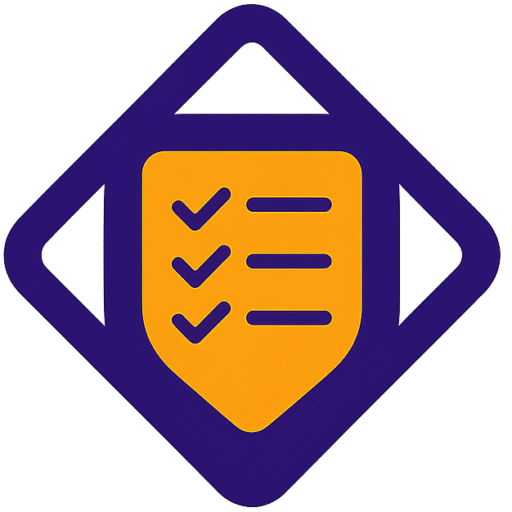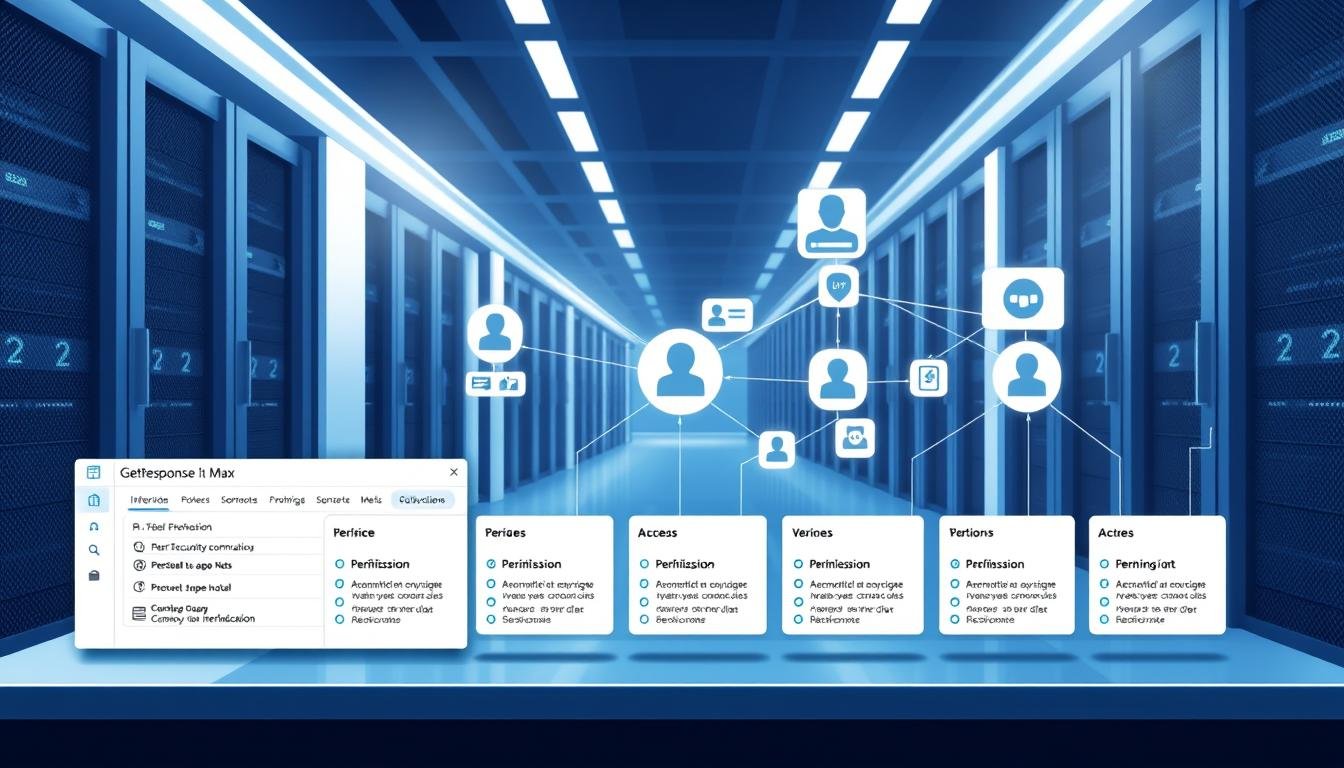Control who can do what in your marketing account. You will learn how predefined roles and custom roles let you give users precise access to features. This cuts risk and speeds execution.
Administrators have near-full control except Billing, Team, and Affiliate areas. Marketers can manage names, emails, send newsletters, and run landing pages, forms, and webinars. Designers create designs but need moderation to publish.
The Team page lets you build unlimited custom roles by answering simple prompts that set no, partial, or full access per feature. Each user gets a single role to keep accountability clear.
Permissions map to specific features like Email marketing, Marketing automation, Landing pages, Webinars, and Integrations. Note the security caveat: granting automation access also opens all lists and newsletter capabilities, so apply least-privilege principles.
Key Takeaways
- Use predefined roles for fast setup and custom roles for granular control.
- Assign one role per user to keep audits simple and clear.
- Limit automation access—it grants list and newsletter powers.
- Map permissions to features to protect sensitive account information.
- Moderation for Designer output keeps content on-brand and compliant.
Why governance matters in GetResponse Max for secure, scalable team operations
When you map responsibilities to feature-level access, the team moves faster and stays safer.
Clear boundaries protect sensitive account information while keeping marketing work agile. Each role grants users access only to specific areas; absent features do not appear in their panel. Every user has a unique login and can reset their password, but they cannot view Billing or change their email address.
The Profile menu links to the Team page for Manage users and Manage roles, and to Accounts and users for multi-account setups. Configure access specific to functions like Landing pages, Forms, Webinars, Ecommerce, and Reports with options such as no access, design-only, or full control.
Mapping responsibilities to permissions for least-privilege, present-day team structures
- Predefined roles speed onboarding; custom types let you tailor privileges to your workflow.
- Limit visibility so users focus on relevant tools and reduce mistakes.
- Document each role and review access when your team or account structure changes.
| Permission Type | Typical Use | Outcome |
|---|---|---|
| No access | Protects sensitive modules (Billing, Admin) | Reduced risk, simpler interface |
| Design-only | Visual work: Templates, Landing pages | Creative freedom without publish rights |
| Full control | End-to-end campaign execution | Faster delivery, requires oversight |
Predefined roles vs custom roles: choosing the right access model

Deciding whether to use preset profiles or build custom access boils down to speed versus precision. Predefined roles give fast setup and clear boundaries. Custom roles let you answer guided questions to set no, partial, or full access per feature.
Administrator
Administrator provides near full access across features while excluding Billing, Team, and Affiliate areas. This option fits senior marketing ops who need broad control without financial or user-management exposure.
Marketer
Marketer focuses on execution: they can edit a user’s name and email, create and send newsletters, publish landing pages and forms, and schedule or host webinars. They cannot manage custom domains.
Designer
Designer can view, edit, and design newsletters, pages, and forms but cannot publish or send. Their message drafts flow to the Moderate messages page for approval.
When you assign users as Designers, specify which lists they may access to limit data scope.
Custom roles
Custom roles are created by answering a series of prompts to set no, partial (for example, design-only), or full access for each feature. One role per user keeps accountability clear.
- Use roles assign logic to balance independence and oversight: give full access for Email marketing to operational users, but design-only for creative users.
- Remember automation access grants broad list and newsletter abilities—consider workflow impacts before you enable it.
- Document what each role may view, edit, or publish before you assign users to avoid confusion later.
| Role type | Typical scope | When to use |
|---|---|---|
| Administrator | Cross-feature control, no billing/team | Senior ops who need broad account access |
| Marketer | Create/send newsletters, pages, webinars | Campaign teams and email owners |
| Designer | Design-only, moderated publishing | Creative teams with limited data access |
How to configure getresponse max governance roles permissions step by step
Start by opening Profile > Team and landing on the Manage roles page. Click Add role, enter a clear name, then answer the guided questions to select accesses role. This flow defines the permissions users receive for each feature.
Using the Team page
On the Manage roles page you can view, edit, or assign a role to a user. Remember: one role per user keeps accountability clean. Document each role name and scope for audits.
Using Accounts and users
Go to Profile > Accounts and users to add an account. Provide account name, admin name and email, password (admin registers), address, and time zone.
On the Users tab, add user by entering name, email, and phone. Then pick which account(s) and the appropriate role; roles are account-specific so confirm the correct role exists in each account.
Setting feature-level privileges and lists
Answer prompts to set feature access as no access, design-only, or full control across Email marketing, Landing pages, Forms, Webinars, and more.
If a role includes partial list access, you’ll be prompted to choose lists during assignment. This limits data exposure to what each user needs.
Editing and revoking access
To change access later, open Manage users and use Actions > Accounts to Allow new access or Revoke access. Update roles when team duties or risk posture change.
| Action | Where | Result |
|---|---|---|
| Create role | Profile > Team > Manage roles | Define feature-level access and name the role |
| Add user | Profile > Accounts and users > Users | Assign account, role, and lists where needed |
| Update or revoke | Profile > Team > Manage users | Allow new account access or revoke to right-size privileges |
Advanced controls: multi-account governance, marketing automation access, and security tips
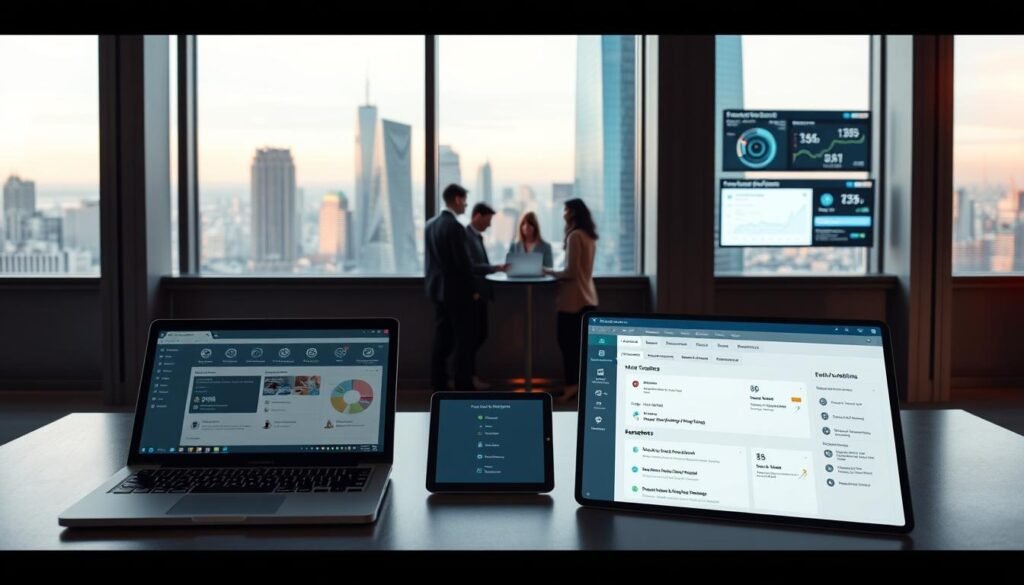
Advanced account controls let you split duties across brands while keeping strict safeguards for automation.
Marketing automation caveat
Note: if you give users access marketing automation, they obtain broad capabilities.
That grant gives access to all lists, the ability to create and send newsletters, and to use automation features inside workflows. Treat this as a high-privilege automation decision and limit it to trusted users.
Managing multiple accounts
The main account owner can add accounts, assign an account admin, set sending limits, and apply IP allowlists per business unit.
From the Manage users page owners can allow or revoke access to any account; admins can tighten access within their account. Use account-level separation to give users access specific to a brand.
Operational safeguards
- Prefer predefined role templates for quick setup; create custom role only when nuance is required.
- Use moderation queues, audit logs, and a quarterly review to reduce risk when someone has full control.
- Document who has full control over each account and track the number of users per plan tier to plan upgrades.
| Action | Where | Why |
|---|---|---|
| Allow/revoke access | Manage users page | Respond to staff changes fast |
| Grant automation | Account settings | Only for trusted operators; impacts lists and workflows |
| Assign admin | Account setup | Delegates management without exposing billing |
Conclusion
Wrap up by testing user access end-to-end — sign in as a user, validate what they can see and do, and adjust until work maps to intent. This proves that your configuration matches duties and reduces surprises.
Operationalize governance from the Profile menu: use Team and Accounts and users to manage roles assign users, add user, and set the right access account where work actually occurs.
Prefer predefined types for speed and build custom roles by answering guided questions when you need nuance. Keep the least-privilege rule: grant view edit or design-only, and reserve full access for narrowly defined responsibilities.
Document each role name, covered features, allowed lists, and review quarterly. Test, monitor, and give users the exact users access they need to move fast and stay secure.