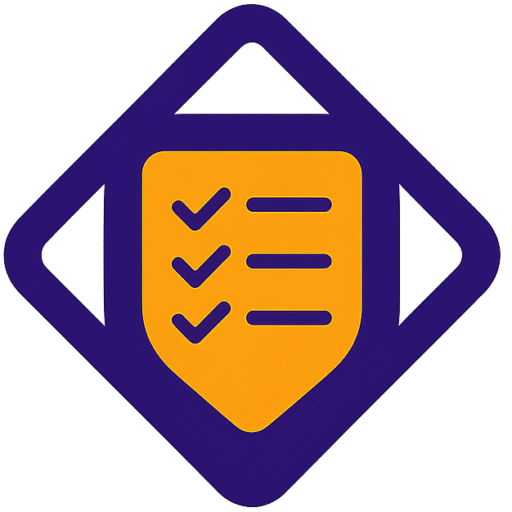This guide shows you how to plan, design, and launch web push notifications that drive clicks and conversions. You will learn practical steps to add your site, enable HTTPS, place the WebConnect script, and install the service worker the right way.
Web push works on desktop and mobile browsers after people opt in. Messages arrive when the browser is open and queue if it is not, so timing stays relevant without excess messaging.
You’ll see where action elements fit in a notification layout and how to route traffic to the right information with fewer steps. We cover image and icon constraints, audience targeting, triggers, scheduling, and testing workflows you can reuse.
By the end, you’ll have a repeatable process to build campaigns that nudge people toward conversion and improve with data.
Key Takeaways
- Learn setup steps to enable web push notifications on your site.
- Use action elements to shorten paths to conversion.
- Design opt-ins that increase accept rates and grow your list.
- Queueing preserves message timeliness when browsers are closed.
- Test, target, and measure so each campaign gets better.
Why web push matters now for desktop and mobile audiences
Today’s browsers let websites nudge users in real time, turning casual visitors into repeat customers. Web push notifications are sent through desktop and mobile browsers after a visitor opts in. The native permission prompt appears near the browser’s address bar; once accepted, your messages show on the desktop corner or mobile panel.
How web push notifications work in modern browsers
Delivery is immediate when the browser used for opt-in is open. If a user is offline, messages queue and send the next time the browser opens. This queuing preserves timely reach without over-messaging.
The conversion upside: traffic, sales, and engagement
Use web push to recover abandoned carts, announce flash sales, and send support updates. Brands increase clicks with multiple CTAs and tailored content, which boosts traffic and sales fast.
- Works without an app or email list—reach desktop and mobile audiences through the browser.
- Low-friction: one-click opt-in and brief content + images drive attention.
- Most browsers support this channel; plan assets for constrained environments like Safari and IE11 limits.
Prerequisites and setup: connect your site and enable push delivery
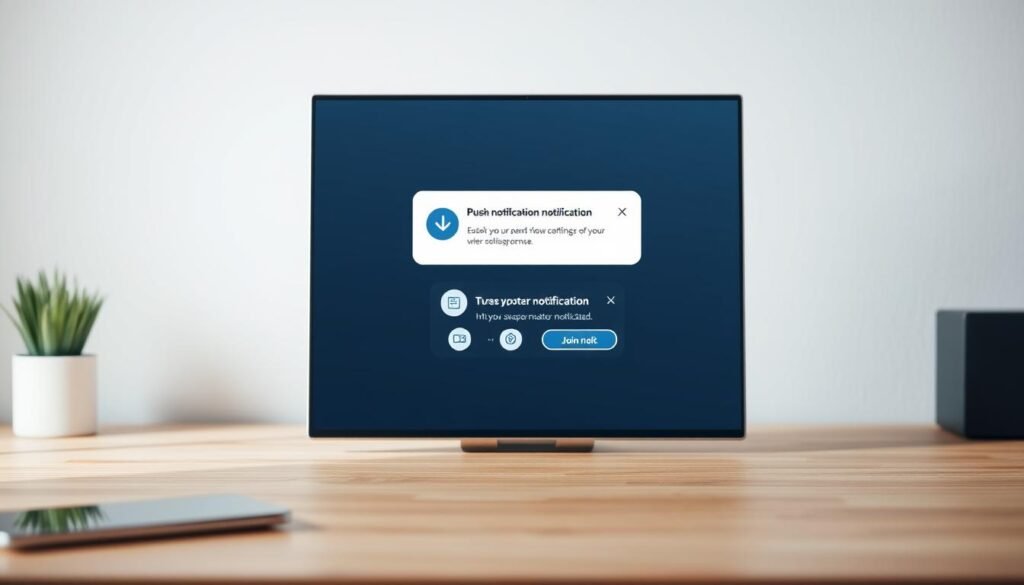
Start by confirming your HTTPS domain and a default icon so browsers can accept web push from your site. Register the exact HTTPS domain or subdomain — directories (like /store) won’t work. Upload a default icon (usually your logo) so every notification carries brand recognition in crowded trays.
Add your site, exact URL, and default icon (HTTPS required)
In the dashboard, add the site using the exact origin shown in the browser. Use HTTPS only; service workers require a secure origin.
Tip: If you don’t control hosting, ask your developer to handle domain-level changes and icon upload to avoid delays.
Install WebConnect tracking and the service worker correctly
Copy the WebConnect tracking script into the head of pages where you will show opt-ins and deliver messages.
Download the service worker file, place it in your site root on the same origin, and do not rename it. A mislocated or renamed service file will block subscriptions and delivery.
Browser support to keep in mind in the United States market
Native prompts are controlled by the browser and cannot be edited. Design a clear pre-prompt on the page to set context before the permission request appears.
Keep mind that Safari and IE11 are excluded from standard support. Test flows on Chrome, Firefox, and Edge across common devices to verify delivery and the permission flow.
- Use the site management area to edit settings, get code, and create prompts.
- Preview a prompt and send a sample web push notification to confirm the permission appears on first visit.
Design smarter opt-ins: native prompt, custom prompt, and prompt paths
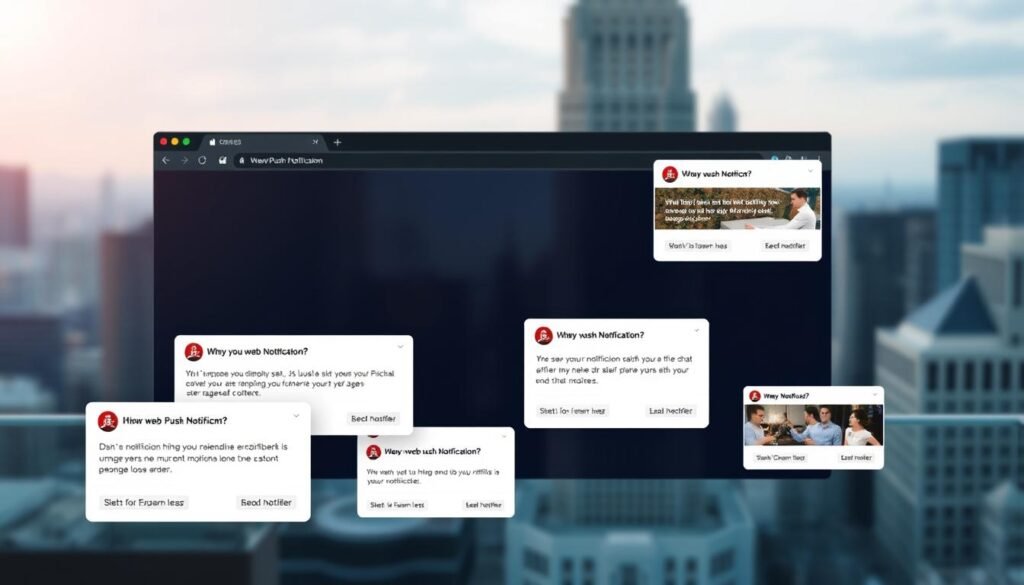
Smart opt-in design lets you guide users toward permission without surprising native prompts. Use a brief custom layer to explain value before the browser asks. Two-click opt-in flows convert better because the first click signals intent and avoids automatic browser blocks.
When to use two-click opt-in for better conversions
Use two-click opt-in on high-intent pages like pricing or product listings. A clear pre-prompt sets context and increases subscriptions when the native prompt appears.
Creating a branded custom prompt that matches your website
Keep copy ≤128 characters, state the benefit, and style the allow as a button and cancel as a link. Branded colors should match the site but contrast enough to draw attention.
Controlling where prompts appear with prompt paths and priorities
Configure paths: entire site, path starts with, and excludes. Order rules by priority so deeper paths override broader ones. Apply cooldowns to respect dismissed users and reduce prompt fatigue.
Prompt cooldowns and avoiding browser prompt blocks
- Track views, native prompt exposures, interactions, and subscriptions per prompt.
- Use visitor segments and device logic to show prompts where the experience is strongest.
- Keep language direct and explain what updates users will receive and how often.
Build rich web push: images, icons, topics, and action buttons
Choose assets and labels so your messages look good across desktop and mobile browsers and drive action. Keep titles short — aim for 40–50 characters so key offer text is visible on most devices. Use clear verbs and a measurable benefit.
Images and icons: prefer a 2:1 image ratio under 10 MB and a square icon at least 196×196 px. Test how images crop: iOS often forces 1:1, Android may crop to landscape. Upload both when possible.
Topics and message flow: use a topic to let a new message replace older unclicked ones. If a user is offline, only the newest message per topic is queued. This prevents overload and improves relevance.
- Map each action label to a direct URL that preserves intent (e.g., product page).
- Limit action labels to short, parallel CTAs like “Shop Now” or “Learn More.”
- Test rendering across browsers to confirm offer amounts and deadlines remain visible.
| Element | Recommendation | Reason |
|---|---|---|
| Title length | 40–50 characters | Prevents truncation on desktop and mobile |
| Image | 2:1 ratio, <10 MB | Balances quality and cross-device cropping |
| Icon | Square, ≥196×196 px | Ensures crisp branding in trays |
| Topic use | One topic per message group | Replaces older messages; reduces overload |
How to create and send GetResponse rich push notification buttons
Create clear, actionable web push messages that guide visitors from a browser alert to a focused page in one click.
Manual vs AI drafting
Start by naming your notification and drafting copy manually or use the AI Web Push Generator to propose titles and messages with optional emojis. Edit for brand voice and test title length (≤250 chars) and body text (≤250 chars).
Audience, devices, and countries
Target all visitors, new visitors, or returning visitors by visit count. Filter by device type—phone, tablet, desktop—and by country for regional campaigns.
Triggers, timing, and logic
Choose triggers: delay (seconds), scroll %, exit intent, inactivity, or on-click. Select Any vs All logic to balance reach and relevance.
Assets, preview, and scheduling
Add destination URL, image (2:1, ≤10 MB), and an icon (square ≥196×196). Configure action labels and URLs, use topics to replace older unclicked messages, preview in browser (Chrome on major platforms), then send now or schedule by time zone.
- Test with Preview in browser and review analytics: sent, delivered, clicked.
- Save drafts, duplicate, or cancel scheduled items as you refine campaigns.
Optimization playbook: copy, timing, personalization, and CTAs
Small, direct messages win: aim to state the benefit in the first 40–50 characters so the core offer appears on most desktops. Keep body text short, use a number when possible, and add a relevant image or emoji to draw attention.
Clarity over cleverness
Lead with value. Test short title variants and limit characters to avoid truncation. Clear message beats witty copy when a user sees dozens of notifications daily.
Best send times and real-time relevance
Start with US windows: Tue 4–6 PM; Wed 10 AM–12 PM and 3–6 PM; Thu 3–6 PM; Fri 10–11 AM and 2–4 PM; Sat 4–5 PM. Layer event-based sends for the moment that matters — order updates, cart recovery, and back-in-stock alerts.
Personalization and multi-CTA strategies
Personalize by behavior, interest, and location to lift open rates. Use one primary CTA and one secondary CTA to match different user intent without crowding the alert.
- Use topics to prevent overload and preserve relevance.
- A/B test titles, images, and CTA labels; measure click and downstream conversions.
Conclusion
Close the loop: verify infrastructure, test prompts, and set measurement so every send teaches you something useful.
Start with HTTPS, install WebConnect, and place the service worker at the site root. Validate the permission flow in real browsers and confirm prompt placement before scaling.
Build focused web push messages with tight copy, on-brand visuals, and purposeful CTAs. Use topics to replace older unclicked items and keep inboxes tidy.
Target by device and behavior, trigger at the right moment, schedule by time zone, and track sent, delivered, and clicked metrics. Iterate on title, image, notification labels, and timing until results improve.