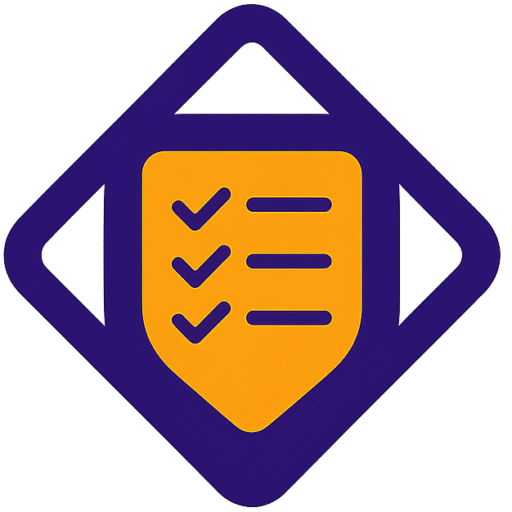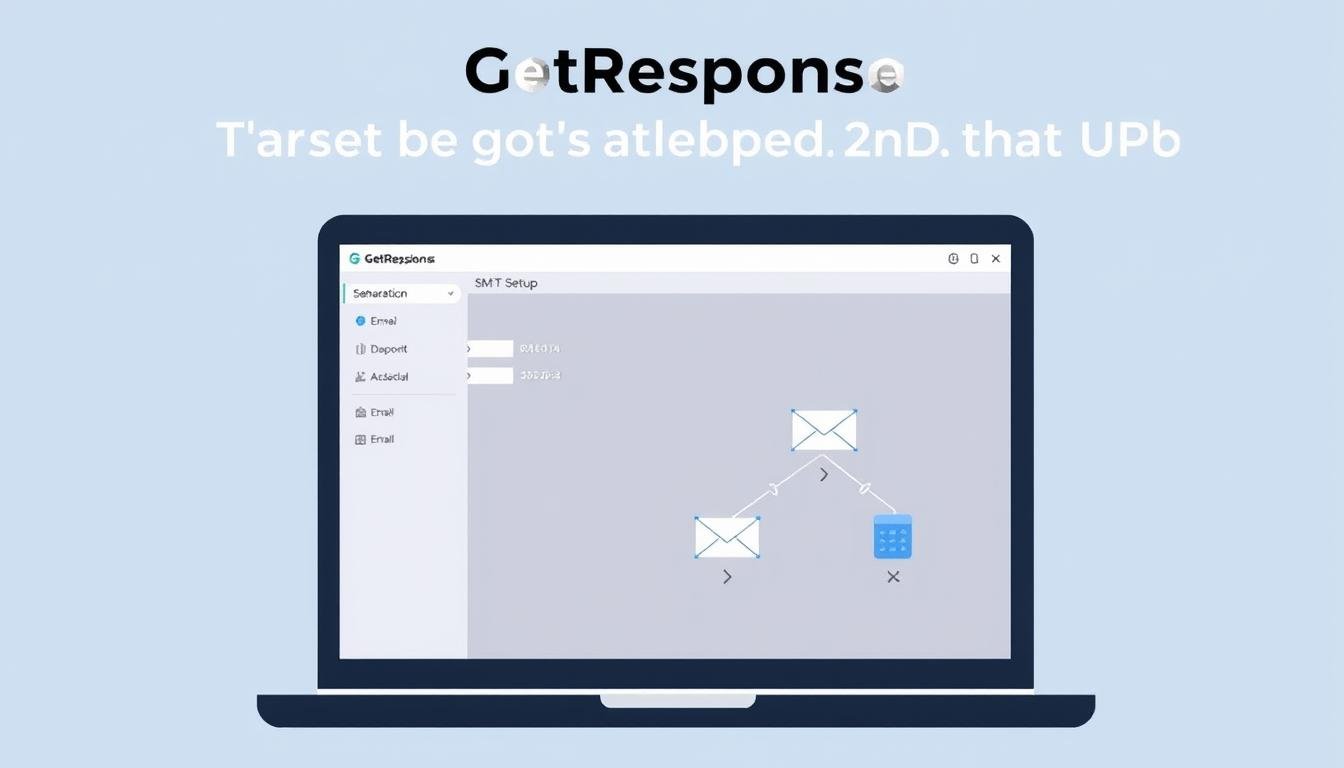This short guide shows you the exact sequence to configure the SMTP relay and start sending essential emails from your app.
You will find where SMTP credentials live in the product, how to generate and name passwords, and why using STARTTLS matters for encrypted transport. The steps are practical and aimed at marketing and tech teams who need reliable delivery for password resets, order notices, and receipts.
Security and auditability are emphasized: create limited-scope passwords, rotate them regularly, and paste credentials into your CMS or application without exposing secrets. We also highlight cost and user access considerations so you can plan pricing and support needs before you launch.
Key Takeaways
- Locate SMTP credentials under Transactional settings and generate named passwords per application.
- Use STARTTLS to enforce encrypted transport and protect customer data.
- Prefer one credential per system and rotate passwords on a regular cadence.
- Compare SMTP relay vs API for monitoring, throughput, and engineering fit.
- Plan for pricing and support access since SMTP is included in the enterprise tier with a paid add-on.
Overview: What “Transactional Email SMTP” Means in GetResponse Today
Event-driven messages require distinct handling to protect inbox placement and sender reputation.
Transactional emails are event-triggered messages such as receipts, confirmations, and password links. These sends must be reliable and fast. They differ from marketing campaigns, which are promotional and cadence-driven.
SMTP is the transport layer that moves messages from your app to the mail network. It does not control deliverability; domain reputation, IP warmup, and list hygiene determine whether messages hit the inbox.
Choosing between SMTP relay and the API
Use SMTP relay for quick integration with legacy apps and common CMS tools. Use the Transactional Email API when you need structured payloads, custom metadata, or detailed telemetry.
| Factor | SMTP Relay | Transactional API |
|---|---|---|
| Ease of use | Simple for most systems | Requires developer work |
| Observability | Basic logs | Granular tracking and status |
| Payload control | Limited headers and metadata | Rich JSON payloads and tags |
| Best for | Quick wins, small teams | High-volume, high-observability systems |
- Plan access: SMTP functionality appears in the MAX plan with a transactional add-on; lower tiers lack this access.
- Start with SMTP for simple sending, then migrate critical paths to the API as your stack matures to protect deliverability.
Requirements, Plans, and Access: Understanding GetResponse SMTP Availability
Before you request smtp access, confirm which paid plan and add-on match your production needs. Eligibility affects pricing, procurement, and who needs dashboard privileges.
MAX plan and add-on eligibility
The relay is available only on the MAX enterprise plan plus a separate paid transactional add-on. Lower-tier plans—Email Marketing, Marketing Automation, and Ecommerce Marketing—do not grant relay access for production traffic.
Free trial and lower tiers
Use the free trial to explore the dashboard, automation, landing pages, and the drag editor. Note: the trial does not unlock relay access. Plan your evaluation so stakeholders can test features before a purchase conversation on pricing.
Key features in MAX relevant to relay users
- Custom sending domains and dedicated IP support for deliverability.
- Advanced analytics, A/B testing, CRM-like contacts, and integrations that complement relay sends.
- Onboarding collects company details (optional phone number) and offers live chat and dashboard tours.
| Item | Lower tiers | MAX + Add-on |
|---|---|---|
| Relay access | No | Yes |
| Dedicated IPs | No | Yes |
| Support SLA | Standard | Priority for high-volume users |
Pre‑setup Checklist: Domains, Authentication, and Security
The first step is to authenticate your sending domain and verify operational controls that protect deliverability. Do this before you touch any credentials or app configuration. Proper DNS records build mailbox provider trust and reduce routing delays.
Key technical actions:
- Publish SPF, DKIM, and DMARC for your sending domain so providers can validate your messages.
- Decide on a dedicated IP for transactional streams to isolate reputation from marketing spikes.
- Use clear naming like tx.company.com to separate transactional and marketing domains for analytics and ops.
Audit how you collect contacts and maintain your list. Even non-promotional emails reach inboxes faster when recipients are opted in and role addresses are minimized.
Document which credentials map to which systems, encrypt secrets, and align IT and security so keys are not hardcoded. Finally, create a rollback plan for DNS or IP changes to keep critical messages flowing.
Step‑by‑Step: getresponse transactional email smtp setup
Start in your account dashboard and open the Transactional emails area. From there, click Settings to reveal the smtp server, port, and username you’ll need to connect your system.
Generate and name credentials
Click Generate password, give it a clear name tied to the integration (for example, “Shopify‑Orders‑Prod”), and create the secret. You can create up to ten passwords to isolate risk across environments and teams.
Enforce STARTTLS and secure ports
Configure your app or ecommerce CMS to require STARTTLS on the recommended port. This enforces encryption in transit and protects credentials and message content from interception.
Copying credentials and testing
Paste the server, username, and password into your application’s mail settings along with the from email address and reply‑to. Test with a minimal payload, confirm delivery, then expand headers and metadata for reporting.
Alternative: API for advanced tracking
If you need structured payloads, dynamic fields, or detailed delivery events, consider using the Transactional Email API to send and retrieve tracking data programmatically.
| Action | Why it matters | Recommended practice |
|---|---|---|
| Locate server & port | Needed to route outgoing messages | Copy exact values from Settings into app |
| Generate named passwords | Limits blast radius on key leaks | One name per integration; rotate regularly |
| Enable STARTTLS | Encrypts transport | Require TLS on connect; verify certs |
Integrating with Popular Platforms and CMS/Ecommerce Tools
Map the core fields first: smtp server, port, username, and the generated password. Add the from name and from email address where the platform supports them.
Platform notes: Shopify and WooCommerce
Use a trusted SMTP plugin or the built‑in mail settings. Follow the platform guide to avoid conflicts with default mailers and to ensure authentication applies to order notifications and account messages.
Custom apps and reliability
Centralize mail values in environment variables and protect secrets in your vault. Implement retries with exponential backoff to handle transient network failures.
- Test each path: send an order confirmation, password link, and shipping update.
- Check logs: compare platform logs with the relay dashboard to confirm successful sends and delivery events.
- Inspect headers: verify DKIM alignment and TLS negotiation to catch misroutes or misconfigured plugins.
| Action | Quick check | Where to look |
|---|---|---|
| Auth failures | Credentials match | Platform logs, simple SMTP test client |
| Port/TLS issues | STARTTLS enforced | App settings, network firewall |
| Scaling events | Use API/webhooks | Observability stack, company data warehouse |
Managing SMTP Passwords, Access, and Ongoing Security
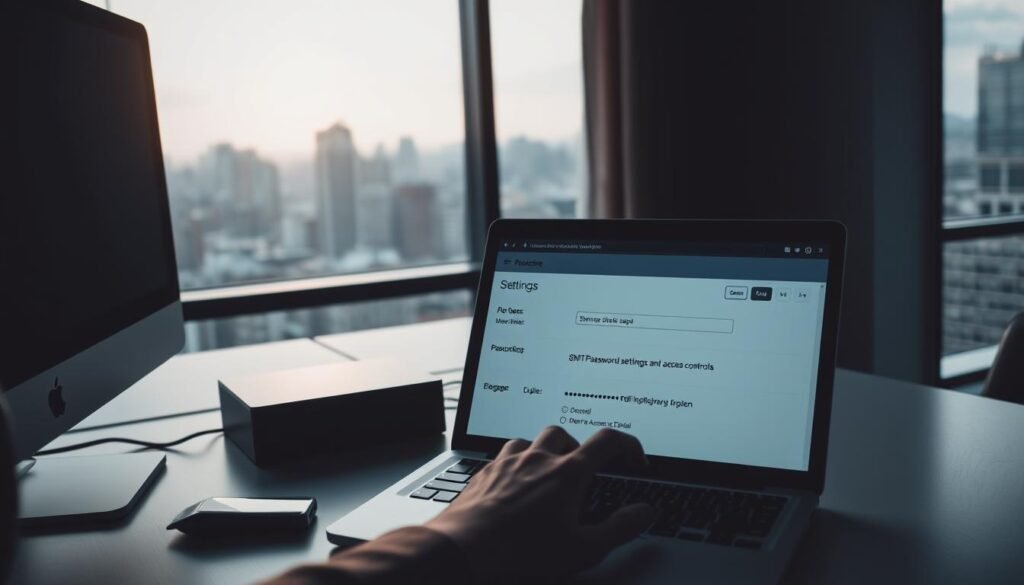
Treat access keys as operational assets: assign a clear name, owner, and rotation window for every integration.
Use up to ten named credentials in Transactional emails > Settings to isolate risk. Give each password a descriptive name tied to the integration and environment so teams can audit who owns what.
Practical controls
- Assign one credential per integration to limit blast radius if a key is leaked.
- Keep an inventory that maps the credential name to team, renewal date, and account use.
- Rotate keys on a fixed schedule and after personnel or vendor changes; test failover beforehand.
Revoke and delete safely
Revoke access immediately when you detect anomalies, then redeploy secrets via your vault. To remove a credential, use the dashboard Actions > Delete and confirm no systems reference the old key.
Engage support for log correlation during incidents and train customer‑facing and engineering users on the response steps to pause sending, rotate keys, and validate recovery.
Testing, Deliverability, and Troubleshooting
Begin by sending controlled messages to seed accounts across major providers to confirm deliverability. Run small sends to Gmail, Outlook, and Yahoo and inspect where messages land. Check the inbox and spam folders and verify TLS negotiated successfully.
Smoke tests and TLS verification
Send simple notifications to a set of seeded contacts. Use varied clients and devices to spot rendering or routing issues.
Make sure the transport used negotiated STARTTLS and that headers show DKIM alignment. This reduces spoofing risk and improves inbox trust.
Warmup, reputation monitoring, and list hygiene
Warm up new IPs or domains with a steady ramp. Sudden spikes hurt sender reputation and push messages into spam.
Validate your list often. Remove invalid contacts and low‑engagement addresses before a big campaign to protect deliverability.
Common errors and quick fixes
Auth failures usually mean wrong credentials or revoked keys; check the vault and environment variables first. Port blocks show up as connection timeouts—confirm your network allows the recommended secure port and that STARTTLS is required end‑to‑end.
- Monitor bounce and complaint rates to spot problems early.
- Keep a rollback plan to pause high‑volume sending if inboxing drops.
- Engage support fast when logs show persistent failures so users and systems can recover without losing critical messages.
| Issue | Symptom | Action |
|---|---|---|
| Auth failure | Invalid credentials | Verify username, secret, and revoke/rotate if compromised |
| Port blocked | Connection timeout | Open secure port or move to allowed port and confirm TLS |
| Poor inboxing | High spam placement | Improve list hygiene, warmup, and content quality |
When to Use GetResponse SMTP vs. Other Providers
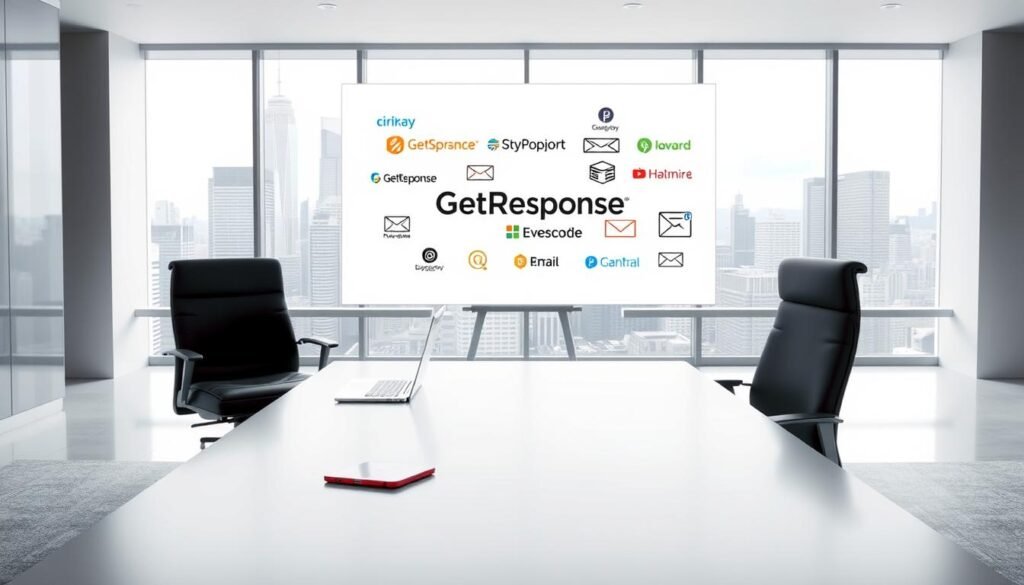
Match platform strengths to your use case: all‑in‑one marketing, focused transactional delivery, or developer platforms.
All‑in‑one marketing stack needs: MAX strengths and trade‑offs
Pros: deep automation, landing pages, analytics, and unified contact data make it easy for marketing teams to run campaigns and transactional flows from one place. Key features reduce vendor sprawl.
Cons: SMTP access is tied to the MAX plan plus a paid add‑on and the plan complexity can challenge lean engineering teams.
Pure transactional focus and speed: Postmark
Pros: predictable linear pricing and best‑in‑class speed for critical sends. Cons: lacks marketing campaign tools and rich templates.
Developer tooling and scalability: Mailgun & Amazon SES
Pros: APIs, scalability, and low pricing (SES) suit developer needs. Cons: steeper learning curve and extra work for deliverability features and support.
Marketing‑centric ecosystems: SendGrid, Brevo, Mailchimp Transactional
These platforms bundle templating, analytics, and editors. Pros: smooth workflow for email marketing and cross‑channel campaigns. Cons: pricing trade‑offs, limits on free tiers, and required account levels.
Testing environments: where Mailtrap fits
Pros: safe QA and staging for pre‑production verification. Cons: not suitable for production sending or deliverability metrics.
| Provider | Strength | Primary trade‑off |
|---|---|---|
| MAX (all‑in‑one) | Marketing tools, unified data | Plan required + paid add‑on for relay |
| Postmark | Fast, reliable transactional sends | No marketing campaign features |
| Mailgun / SES | Developer APIs, low pricing (SES) | More ops work for deliverability |
| SendGrid / Brevo / Mailchimp | Templates, editors, ecosystem | Pricing complexity; account requirements |
| Mailtrap | QA and testing | Not for production deliverability |
Conclusion
Close the loop: verify your account access, enforce STARTTLS, and confirm that messages reach the inbox.
Confirm plan eligibility—SMTP requires the MAX plan with the paid add‑on—then open Transactional emails > Settings in the dashboard to copy server details and generate up to ten named passwords.
Keep lists and contacts clean, rotate keys on a schedule, and document ownership and rollback steps so your company can recover quickly from incidents.
Use the API when users need richer tracking, compare pricing and support across providers, and explore the free trial to evaluate marketing tools before you upgrade. For a guided course on email marketing, see this email marketing course.