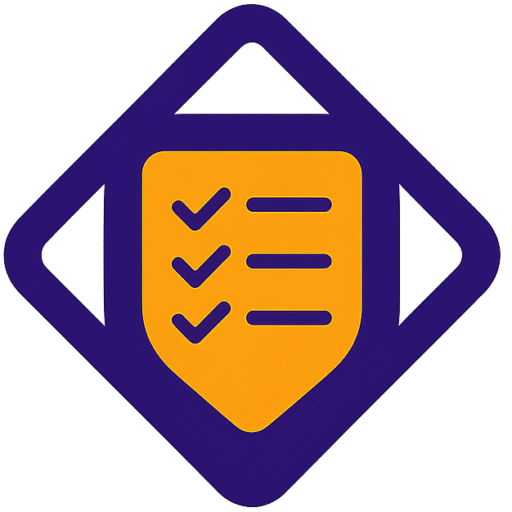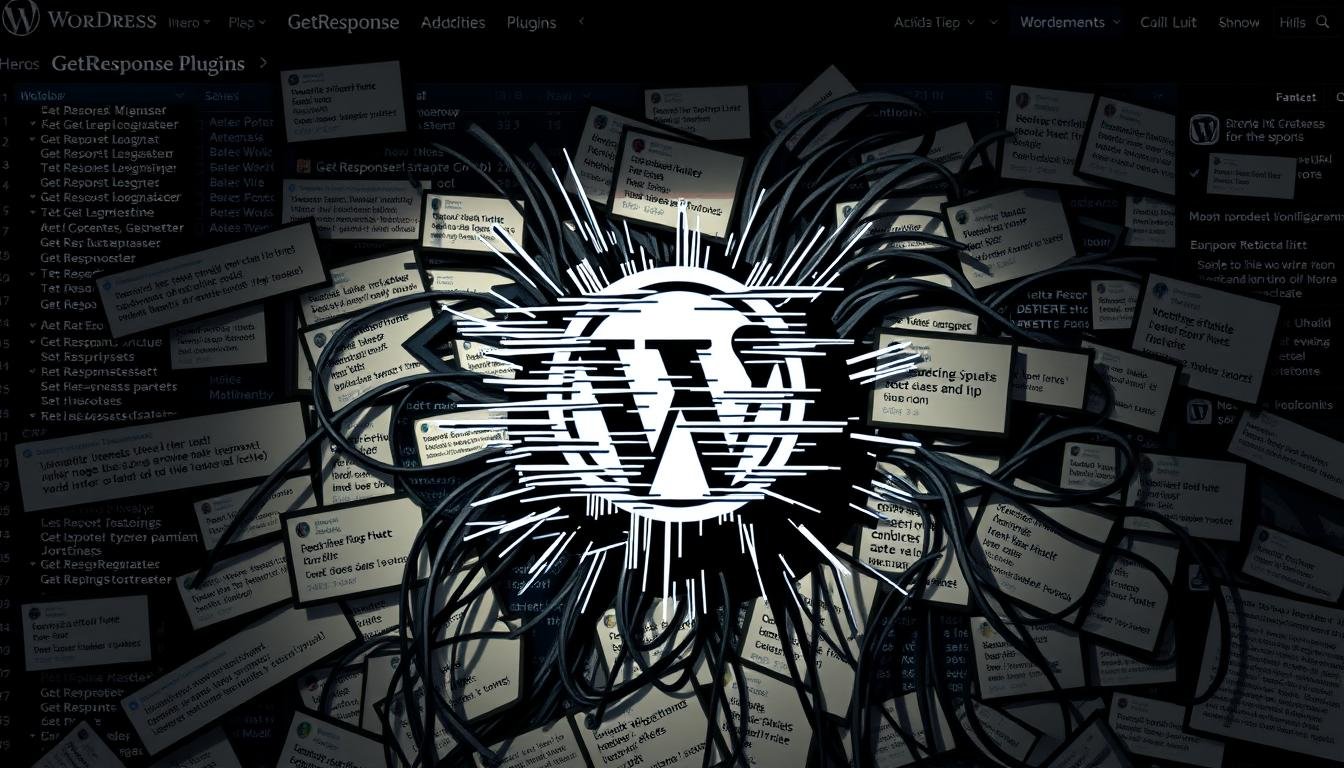Are silent form failures or distorted images costing your subscriber trust?
This short guide shows you where the highest-impact issues hide and how to fix them without guesswork.
The RSS-to-Email feature can mishandle images, upscaling tiny smilies into featured visuals or stretching tall portraits. In some setups it even sent blank messages before a partial fix arrived.
Signup embeds may render above page content when JavaScript or HTML clashes with your theme. Support often points to using the official plugin, but that is not always the right fix.
We cover field-mapping errors, API mismatches, and legacy add-ons that stop working with newer getresponse releases. You’ll get clear diagnostics, examples, and steps to stabilize your email marketing on your website.
Key Takeaways
- Identify visible form failures first, then check hidden API and field-mapping issues.
- Watch RSS-to-Email image handling and blank-send cases as recurring failure modes.
- Validate field types to prevent 400 errors in native integrations like Elementor.
- Replace deprecated add-ons; consider workflow tools when APIs are incompatible.
- Use a structured diagnostic flow to test, fix, and monitor email delivery reliably.
Troubleshooting overview: stabilize your GetResponse-WordPress integration today
Start by validating the api key in your site settings and make sure the same key appears on every page template that hosts forms. A mismatched key is the fastest way to break email flows and frustrate users.
- Confirm basics: check settings, then active plugins, then the specific form on the page where customers submit.
- Elementor path: open the form editor, add GetResponse in Actions After Submit, set the API key to Default, pick the list from the menu, set Day of Cycle, and map each text box to its matching field.
- Field errors: if you see a 400 response, convert the Phone field to Text in the account and use Tel in the form box.
| Check | Where | Action |
|---|---|---|
| API key validity | Settings → Integrations | Re-enter key, save, validate on staging and production |
| Form mapping | Form editor menu | Map each box to the matching field and test with sample email |
| Compatibility | Active plugins & theme | Disable extras, test native integration; use Zapier if add-on is deprecated |
Quick standardization makes support faster. Document the menu labels, the box names you use, and expected outcomes so your team can reproduce issues and resolve them without guesswork.
Actionable diagnostics to pinpoint issues fast
A mismatched credential often hides behind common form failures. Start by confirming the api key is present and validated in your site settings. An invalid getresponse api key will stop submissions silently.
Verify and validate your API key in settings
Open Elementor > Settings > Integrations and click Validate API Key. In the form editor use Actions After Submit, add the integration, pick Default API, choose the list from the dropdown menu, set the day of cycle, and map every text box to its matching field.
Check conflicts and recent updates that impact forms
Audit recent theme or cache update activity on the website. Temporarily disable nonessential components to isolate a conflict. If a deprecated PMPro add-on is active, remove it; the old getresponse api differs from current endpoints.
Clear caches, test users and browsers, then inspect logs
Purge server cache, plugin cache, and CDN before re-testing the same page. Reproduce the issue across multiple browsers and users and note any error number (for example, 400).
| Check | Where | Action |
|---|---|---|
| API validation | Elementor > Integrations | Click Validate API Key; confirm matches site settings |
| Field mapping | Form editor menu | Map each box to the campaign field; convert Phone to Text if 400 error occurs |
| Cache & CDN | Server & caching tools | Purge caches, then test display on multiple devices |
GetResponse WordPress plugin problems and bugs you’re most likely to face

A wrong field type or an expired api key will stop subscribers from reaching campaigns.
Authentication and field types. Authentication problems show up when your api key is invalid or saved in the wrong place. Always revalidate the key in site settings after any change.
400 errors and phone fields. A 400 error often means a type mismatch. Set the Phone field to Text in the account and use Tel in your form to restore submissions.
Common mapping and timing mistakes
Misaligned fields prevent subscribers from landing in the right campaigns. Verify Email, Name, and any custom field keys match exactly.
Autoresponder timing fails when Day of Cycle is missing or mis-set. Choose Day 0 for immediate sends.
Display, HTML snippets, and embeds
Form display issues often stem from JavaScript placed above the page container or malformed HTML. Test raw embeds versus shortcodes, review defer rules, and remove stray tags.
| Issue | Likely cause | Action |
|---|---|---|
| Authentication failures | Invalid or outdated api key | Re-enter key, validate in settings, test on the page |
| 400 error on submit | Unsupported field type (Phone) | Set Phone to Text in account; use Tel in forms; retest |
| Subscribers misrouted | Field mapping mismatch | Match Email/Name/custom fields to campaign keys |
| Form display above layout | Script placement or malformed HTML/CSS | Move scripts, validate snippets, clear caches |
RSS-to-Email issues: broken images, bad featured image selection, and blank sends
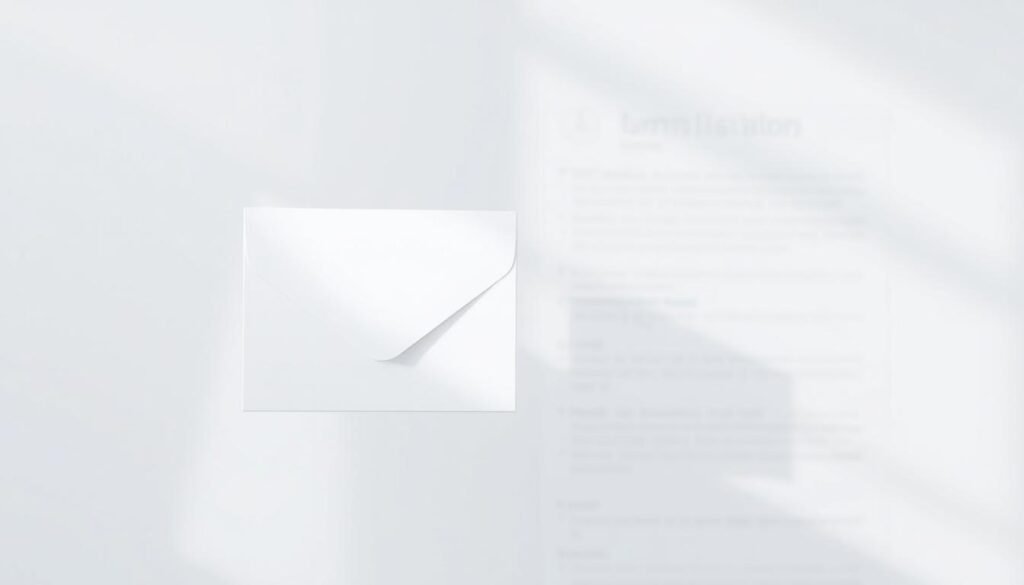
When your newsletter pulls the wrong image, the reader experience—and trust—can suffer. The RSS-to-email tool historically selected the first image URL listed in the feed rather than the post’s featured image. That behavior turned 10×10 smilies into large visuals and broke layout on the page and in the inbox.
Why small icons and smilies get upscaled and how to prevent it
The system favors the first URL it finds. If a tiny emoji appears before your hero graphic, it becomes the featured image.
Example: a 10×10 smiley was upscaled to ~200 px. Mitigate this by placing the intended hero image first in the post HTML or in the feed output.
Handling tall portrait images that break newsletter design
Tall portraits can distort templates. Pre-process images to set consistent aspect ratios and size caps before publishing.
Tip: use a standard crop for all hero images so the company templates remain stable across devices.
Diagnosing blank RSS emails and confirming successful sends
If a campaign sends a blank email, validate that the feed renders valid content and check send logs for that campaign. Support reported an engineer fix for blank sends, but you should still confirm after each update.
- Preview the email before sending.
- Confirm image order on the page and in the feed.
- Use a fallback image rule in your template for posts lacking a suitable asset.
Final note: add a short pre-send checklist and communicate transparently with subscribers when an issue occurs. That keeps customer trust while you remediate.
Legacy and third‑party integrations: avoiding outdated add‑ons
Legacy add‑ons often break when APIs change, leaving membership automations disconnected. The PMPro GetResponse add‑on was built for an older third‑party api and will not connect to the latest service endpoints.
Don’t keep deprecated code active on production sites. Developers keep the PMPro add‑on for archival history only. It previously let you assign campaigns by membership level, but it no longer works with the current api.
Safer alternatives and migration steps
- Use Zapier for membership‑driven flows; it provides stable handoffs between your account and email lists.
- Prefer Elementor’s native integration: validate the api in Settings, enable Actions After Submit, select the list, and map fields before testing.
- Remove legacy plugins to reduce conflicts. Archive old configurations you would like to replicate, then rebuild them with supported integrations.
| Option | Support | Best use |
|---|---|---|
| PMPro add‑on | Archived | Historical reference only |
| Zapier | Supported | Membership automations |
| Elementor integration | Native | Direct form submits |
Final advice: if you would like help, contact active tool support. After migration, run controlled tests to confirm new contacts reach the right segments in your getresponse account.
Preventative practices and optimization for reliable email marketing
A consistent form schema stops small type mismatches from breaking subscriber flows.
Standardization reduces surprises. Define required field names and accepted type before building any new form. In Elementor set the Day of Cycle and map each field to your list to keep automation predictable.
Standardize custom fields across forms and account
Keep a single source of truth: a living playbook that lists field keys, types, and default Day values.
Set Phone to Text in the account and use Tel in the form to avoid 400 errors. That small change prevents silent failures.
Document changes, test staging-first, and monitor daily
Use a staging site for every update. Test submissions, autoresponders, and list assignments before you push live.
- Validate that subscribers reach the correct list each day.
- Confirm the number and format of mapped fields after every update.
- Train users to record short reproduction videos for any regression.
| Stage | What to test | Action on failure |
|---|---|---|
| Staging | Submits, Day mapping, field types | Fix mapping, retest |
| Pre‑prod | Autoresponders, segments | Run sample sends |
| Production | Daily subscriber flow | Rollback if conversions drop |
Final tip: prefer supported integrations (for example, use Zapier or native options) rather than archived add‑ons. For integration details, consult the integration guide.
Conclusion
Final check: validate the api key, confirm Actions After Submit uses the correct integration, set Day of Cycle, then map every field precisely.
Run a controlled test by submitting a form from a known-good page on the website. Clear caches, reproduce the steps, capture a screenshot if an error appears, then confirm the contact lands in the right campaign.
If a Phone submission returns a 400, set Phone to Text in the account and use Tel on the form. Retire the deprecated PMPro add‑on and use Zapier or native options for membership flows.
Keep a short change log after each update; schedule periodic audits so your company delivers timely, consistent email messages to customers from your getresponse account.