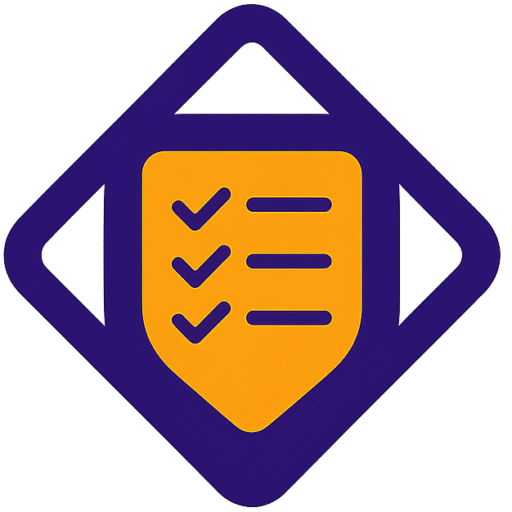Ready to cut your signup time and double conversion rates with one clear process? That question drives this guide — a hands-on path to plan, build, and launch high-converting signup experiences that push leads straight into your GetResponse account.
You’ll follow step-by-step instructions that match design choices to measurable campaign goals. The dashboard walkthrough shows exactly where to click, which page to open, and how to connect an account so your email lists stay clean.
This practical tutorial highlights features like templates, drag-and-drop editing, Exit-Intent rules, and A/B testing. You’ll also learn how tools that integrate with WordPress can publish campaigns on your site without developer help.
By the end, you’ll have clarity on naming, audience mapping, and conversion-focused settings so your email marketing system runs reliably and supports business growth.
Key Takeaways
- Step-by-step guidance to get started and connect an account quickly.
- Focus on campaign intent: design, targeting, and behavior tied to results.
- Use proven features to speed production while keeping brand quality.
- Practical tips for WordPress integration and site-wide placements.
- Conversion-centered settings like Exit-Intent and A/B testing explained.
What you’ll learn in this getresponse form builder tutorial for beginners
This section outlines the practical steps to set up capture assets, map fields, and send qualified subscribers to the right list.
Who this guide is for and how it fits your email marketing goals
This guide helps marketers and product teams who need clear, actionable information to grow an audience with popups and capture pages.
You’ll master the end-to-end step flow: naming campaign assets, picking the right campaign type, and sending subscribers to a dedicated list via Contacts > Create list.
The dashboard includes Quick Actions like Create newsletters, Create forms and popups, Create landing pages, Add new contacts, and Create autoresponders. Use these entries to move fast and keep momentum high.
- Translate dashboard options into outcomes—when to use templates and which content blocks to deploy.
- Define your audience, map fields so each submission carries the details you need, and personalize follow-up emails.
- Learn behaviors and display rules that raise engagement and speed list growth.
Feel free to adapt the flow to your internal process; we’ll flag where consistency boosts campaign performance and where flexibility helps execution.
Get started: Set up your GetResponse account and find the form builder
Start by creating an account and confirming your email. After verification, complete the basic profile and optional business information so the account is ready for production and compliant with regulations.
On first login, the dashboard shows Quick Actions that speed execution. Scan the widget and pin “Create forms and popups” so the path from idea to build is one click away.
Create your GetResponse account and explore the dashboard Quick Actions
Click “Create a free account” on the homepage, confirm via email, and decide whether to take the product tour or jump straight to the dashboard.
The Quick Actions menu includes Create newsletters, Create forms and popups, Create landing pages, Add new contacts, and Create autoresponders. Use these buttons to speed routine tasks.
Navigate to Forms and Popups from the dashboard to create your first form
Locate the Create forms and popups button on the main dashboard tab. That button opens the editor and reduces build time across pages on your site.
Understand lists, contacts, and field mapping before you build
Go to Contacts > Create list to make your first list. Choose a clear name and document it so teammates can find it in the send selector.
Click Add new contacts and pick CSV, one-by-one, integration, or signup form. If you upload CSV, map fields like email, first name, last name, and company.
- Make sure mapping is accurate — wrong fields break personalization tokens.
- Use the Email Marketing and Contacts tabs to validate that the list is active before launching a capture.
- If you prefer guided help, watch the video tours or follow a concise step guide to speed onboarding.
When you’ve completed these steps, you’ll be ready to design capture pages, connect to lists, and track results with the marketing tool’s analytics.
Need a structured course to review the email setup? Check this email marketing course for a focused step guide.
Build high-converting forms with the drag-and-drop editor

A clean layout and tight field set reduce friction and lift conversion rates noticeably. Start by picking the right type — embedded for always-on exposure, popup to grab attention, or slide-in for subtle prompts. Align each campaign to the page goal so visitors see a clear next step.
Pick templates and customize fields
Choose templates that match your brand to cut design time. In the editor, add only essential fields like email and name, plus a phone or custom field if the campaign needs it. Keep inputs minimal to improve conversions.
Design and behavior best practices
Adjust fonts, images, and the button text so value is obvious on desktop and mobile. Use GDPR-friendly checkboxes and brief policy links where required — make sure consent is explicit.
Enable Smart Success for returning visitors, lock content on gated pages, and use attention activation at the right scroll depth to highlight offers. Save templates and blocks to keep campaigns consistent as you scale.
Publish and optimize: Targeting, WordPress integration, and list settings

Publish targeted campaigns that reach the right visitors at the right moment using display rules and list mapping. Start by defining audience triggers in the Display Rules tab. Use Exit-Intent on pages with high drop-off and Geolocation to serve region-specific offers.
Choose audiences with precise display rules
Match messaging to behavior. Set Referral Targeting to show different content for paid traffic and organic visitors. Use OnSite Retargeting to change creative for returning users and increase relevance.
Connect to your list and integrations
Open the Integrations tab, add GetResponse, then generate an API key in your account under Integration & API. Copy that key into the integration screen, select the destination list, and verify field mapping so subscribers land in the right nurture track.
Add capture elements to WordPress pages
Publish the campaign from the builder, then confirm it shows as Publish under OptinMonster > All Campaigns in the WordPress dashboard. Add the campaign with the OptinMonster block or the sidebar widget to display before post, after post, or site-wide.
Test, schedule, and refine
Run A/B tests on headlines, images, and button copy. Treat each test as a single step and let it collect meaningful data. Create a short step guide with naming rules, timing windows, and default settings so teams can replicate high-performing campaigns.
- Map each campaign to one list to avoid fragmentation in email marketing workflows.
- Use the Default Integration option in Site Settings to save time when creating new campaigns.
- Track results from the dashboard tab weekly and iterate quickly to improve conversion over time.
Conclusion
Close the loop: validate your account connection, preview the editor output on mobile, confirm list routing, and publish a live campaign to test real traffic.
Keep a tight checklist—verify integration keys, review settings, and use consistent naming in the dashboard so teammates find assets and reporting stays clean.
Publish quickly, then iterate with short videos that capture what worked and what to test next. Focus on one email campaign at a time, reuse approved templates, and revisit features like Smart Success and content locking when performance dips.
With this step-by-step approach, your GetResponse account becomes a steady acquisition tool that turns visitors into subscribers and subscribers into customers. By utilizing the GetResponse landing page tutorial, you can easily design high-converting landing pages tailored to your audience’s needs. This ensures that every visitor is greeted with compelling content, enhancing their journey from interest to action. Ultimately, these optimized pages will drive your marketing efforts, maximizing your reach and converting even more leads into loyal customers.