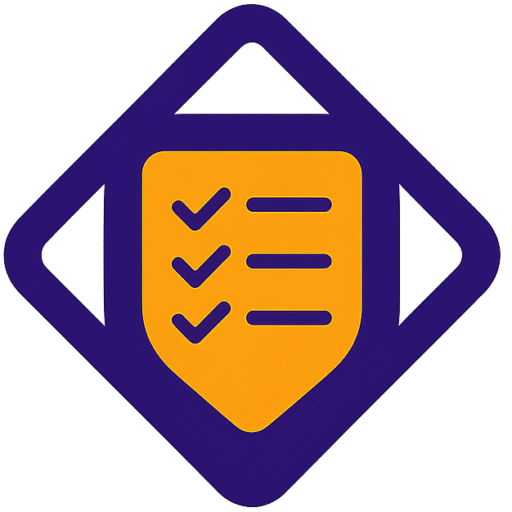Could one clear, guided path turn your next email campaign into a growth engine?
This short guide shows how to move from a fresh account to sending a first campaign inside a leading email marketing platform. You’ll see where to click, what to configure, and why each choice matters for deliverability and business outcomes.
Expect practical steps that align dashboard Quick Actions, templates, and automation to real goals: build lists, design a newsletter, and measure results. The tutorial highlights permission-based email marketing and simple tools like landing pages and forms that capture leads without extra dev work. Additionally, the owner of GetResponse revealed that integrating these features can significantly streamline marketing efforts and enhance engagement with customers. By utilizing these tools effectively, businesses can optimize their outreach strategies and track conversion metrics with ease. This focus on automation not only saves time but also improves the overall efficiency of marketing campaigns.
The platform backs you with live chat, a Tips & Tricks hub, and integrations that scale as your business grows. Read on to learn a logical, compliant route that helps you launch fast and improve inbox placement.
Key Takeaways
- You’ll follow a proven path from account creation to sending a campaign.
- The dashboard Quick Actions speed up newsletters, forms, and landing pages.
- Use double opt-in and templates to protect deliverability and save time.
- Automation and segmentation let small teams scale without complexity.
- Support resources like live chat and a tips hub keep you moving.
Why GetResponse for email marketing and what you’ll accomplish in this tutorial
This tutorial shows a practical way to go from account access to sending your first targeted campaign. You’ll learn what core tools do and how they map to business goals like subscriber growth, engagement, and conversions.
What the platform includes
Newsletters and a single newsletter editor speed message creation. Autoresponders automate welcome and follow-up flows.
Landing pages and forms capture leads. Segmentation keeps your audience relevant by auto-updating lists as contacts act.
What this tutorial will cover
- Core tools and how they connect: templates, drag-and-drop editor, A/B testing, and automation.
- Steps to build an audience, apply consent best practices like double opt-in, and send a compliant campaign.
- Where to find help: in-app video guides, live chat, and documentation to shorten the learning curve.
Practical outcome: complete the tutorial and you’ll have a working campaign, measurable results, and a clear plan to scale email marketing for your business. You will also gain insights into how to send emails in GetResponse effectively, ensuring that your messages reach the right audience at the right time. With the tools and strategies provided in the tutorial, you can refine your approach and optimize your email content for better engagement. As a result, your email marketing efforts will not only generate leads but also foster lasting customer relationships.
GetResponse setup process for new users
Create your account on the homepage, confirm your email, and choose a plan that matches your goals.
Quick sign-up: start at the homepage, enter your email, and click to create a free account. Check your inbox, confirm the email address, then add basic information like company, country, and address.
Choose between the free-forever plan or a full-feature trial. This choice affects available features and the time you’ll spend exploring advanced tools.
Take the tour or jump to the dashboard
An optional guided tour highlights audience building, newsletter creation, and forms. Take it if you want context.
Prefer speed? Skip the tour and use Quick Actions to start creating a campaign or building a list immediately.
- Verify your account to enable sending your first email.
- Store login details securely to speed later steps.
- Visit Profile > Manage Account to update settings and billing.
| Step | What to do | Why it matters |
|---|---|---|
| 1 | Sign up and confirm email address | Verifies identity and unlocks access |
| 2 | Choose free plan or trial | Matches features to your marketing goals |
| 3 | Complete profile and skip or take tour | Speeds later steps and improves personalization |
Configure essential account settings before your first email
Before you send your first message, confirm a few account-level details that protect deliverability and legal compliance.
Set clear sender details and a physical address. Use an email address you control as the From and Reply-to address. Add your business address so it appears in the email footer to comply with CAN-SPAM and build trust with mailbox providers.
- Pick a branded display name that matches your business to improve opens.
- Make sure time zone is correct so scheduled sends and reports align with your audience.
- Configure landing page domains and SMS sender name if you plan to publish pages or send messages across channels.
- Enable two-factor authentication to secure the account and protect templates, lists, and analytics.
Final checks and optional items
Review consent fields and copy so they match your privacy policy and regional rules. Add billing information early to avoid interruptions when you upgrade your plan. If you collaborate, add users and assign roles with least-privilege access.
| Setting | Where to change | Why it matters |
|---|---|---|
| From & Reply-to email address | Profile > Manage Account | Improves deliverability and recipient trust |
| Business address & time zone | Profile > Manage Account | Compliance (footer) and correct scheduling |
| Two-factor auth & landing domains | Security & Domains pages | Protects account and boosts brand consistency |
Save changes and then send a test email to yourself. Confirm the footer address, sender name, and reply handling behave as expected before you go live.
Navigate the dashboard like a pro
Mastering the dashboard turns routine tasks into a few clicks and saves you valuable time.
Quick Actions sits at the top of the control center and gives direct access to the most common tools. Use the Create newsletters, Create forms and popups, Create landing pages, Add new contacts, and Create autoresponders buttons to launch work fast.
Customize that widget so your frequent workflows are visible. Reorder or remove actions to reduce noise and keep the dashboard focused on outcomes.
- Use Quick Actions to spin up a newsletter, a form, landing page, contact import, or autoresponder in a couple of clicks.
- Open the editor straight from Create newsletter to design with blocks instead of hunting menus.
- Tap the button-driven UI to find forms and popups when you want to test offers quickly.
Tips & resources lives nearby. Short video walkthroughs and help center articles speed learning and reduce context switching.
When you hit a roadblock, use live chat in the interface. It keeps you working in the same view and saves cycles when launching a campaign or troubleshooting deliverability.
Treat the dashboard as a launchpad: track checklists, run quick experiments, and iterate based on reporting to move faster as a team.
Build your audience: create a list and import subscribers
Start building a clean, organized audience before you send your first message.
Create your first contact list via Contacts > Create list. Use a simple, recognizable name like “US-Newsletter” or “Customers-2025.” Clear naming saves time as your lists grow.
Create a list and import from files
Import options include One by one, From a file, Integration, or Signup form. Clean column headers in your spreadsheet so first name, email address, and company map correctly.
| Format | Max size | Notes |
|---|---|---|
| .XLS | 10 MB | Use for small spreadsheets |
| .CSV .XLSX .ODS .TXT .VCF | 50 MB | Preferred for larger lists |
Integrations, manual adds, and mapping
Use integrations to pull contacts from Shopify, WordPress forms, Google Contacts, Salesforce, or migrate from AWeber and MailChimp. Add contacts manually when quality matters and assign custom fields like Company or Phone.
- Test a small import first to validate mapping and formatting.
- Map first name, email address, company, and tags precisely to enable segmentation.
- Install a signup form on your website to capture subscribers and standardize consent.
Create your first newsletter campaign

Build a clear, clickable email that reaches the right people and drives action.
Choose a build method
Pick an approach that matches skill and deadline: the drag-and-drop editor speeds layout work, templates give polished starting points, HTML offers full control, and the AI email generator helps when ideas stall. Each path saves time in different ways.
Set campaign details
Name the campaign with an internal label you recognize. Add a branded From address and a concise subject line. Select recipients by list or segment so the message fits the audience.
Design with the editor
Use content blocks to add text, images, and a clear CTA button. Add alt text to visuals and test link behavior. Prefer single-column layouts and readable fonts so the email looks great on mobile.
Preview and send a test
Preview across devices and follow all links end-to-end. Send a test to your inbox and check subject, from name, images, and tracking. Save the layout as a template to speed your next campaign.
| Method | Best when | Pros |
|---|---|---|
| Drag-and-drop editor | Fast design | Blocks, mobile-friendly, no code |
| Templates | Polished start | 150+ designs, consistent visuals |
| HTML | Full control | Custom code, precise rendering |
| AI generator | Idea quickstart | Draft content, limited uses on free trial |
Schedule and send with confidence
Decide whether to deliver immediately or pick an exact moment that matches your audience’s habits.
Send now or schedule later. Choose immediate delivery when content is urgent. Schedule a specific date and hour when timing boosts relevance. Use your account time zone to avoid off-hour sends and verify the send window before confirmation.
Use Perfect timing to reach each subscriber at the ideal moment
The platform can apply Perfect timing, which uses recipients’ historical open behavior to pick the best time to deliver. This often lifts early opens and engagement with minimal effort.
- Decide whether to send now or schedule based on urgency and audience patterns.
- Make sure subject, preheader, and From name are final—small edits change open rates.
- Recheck the selected list or segment so only intended recipients receive the message.
- Verify UTM parameters and tracking settings to preserve attribution in analytics.
- For your first email, send to a smaller segment to validate deliverability and rendering, then scale to the full list.
- Review throttling or volume controls when migrating a large audience to protect sending reputation.
- Keep a rollback plan: pause or reschedule if you spot an error and update the draft immediately.
- After sending, set a reminder to review early performance and reply handling so follow-ups are timely.
Quick step: confirm time zone, preview in-device, and test tracking before you confirm the send. That simple check helps marketing teams protect deliverability and improve results.
Capture leads with forms and landing pages

Capture more qualified leads by pairing focused landing pages with context-aware on-site forms.
Create forms and popups with templates and the visual editor. Go to Tools > Forms and pop-ups, pick a predesigned template, and use the visual editor to tailor copy and visuals. Templates speed launch while editable blocks let you refine messaging and layout.
Customize fields, thank-you messages, and display rules across your website. Keep fields minimal to raise conversion rates. Configure a clear thank-you page or inline message that sets expectations and confirms the next email.
Create forms and popups with templates and the visual editor
Use templates to get started quickly, then swap headlines, images, and CTA copy. Add a strong button label that explains value, such as “Get the checklist.” Make links to your privacy policy visible and state how captured email information will be used.
Customize fields, thank-you messages, and display rules
Limit fields to the essentials. Route each submission to the correct list and apply tags by source so you can segment subscribers precisely. Define display rules sitewide or on specific pages to control timing and reduce disruption.
Embed code on your site or publish via WordPress plugin
Choose embedded forms for persistent placements or popups for behavior-triggered prompts. Publish via the WordPress plugin for a quick, non-technical install, or copy the code snippet to embed on any website stack.
- Tailor templates in the visual editor to match your brand tone.
- Collect only the information you need to improve completion rates.
- Set clear expectations with a thank-you message and an automatic welcome email.
- Test display behavior, submission routing, and the welcome email end-to-end.
| Action | Where | Why it matters |
|---|---|---|
| Choose template | Tools > Forms and pop-ups | Speeds launch and ensures responsive design |
| Customize fields & CTA | Visual editor | Improves conversions and clarifies value |
| Set display rules | Form settings | Targets the right visitors with minimal friction |
| Embed or publish | Code snippet or WordPress plugin | Supports any website and simplifies deployment |
Turn on automation: autoresponders and workflows
Turn routine tasks into automated journeys that welcome, nurture, and convert contacts without manual intervention. By leveraging advanced automation tools, businesses can streamline their processes, freeing up valuable time and resources. This allows teams to focus on more strategic initiatives, such as developing engaging content and sharing home design and decor ideas that resonate with their audience. Ultimately, these automated journeys not only enhance efficiency but also foster stronger relationships with contacts, driving higher conversion rates.
Start simple. In Automation > Create Workflow choose a template or build from scratch. Common triggers include subscribe to a list, purchase made, link clicked, or message sent. Experiment with different combinations of triggers and actions to see what works best for your audience. Additionally, you can explore the getresponse automation workflows overview to gain insights into how to optimize your campaigns effectively. This approach allows you to tailor your messaging and engage your subscribers throughout their journey.
Define triggers
Pick one clear event to start, such as “Subscribe to list.” That single step sends an immediate welcome email and sets expectations.
Set actions
Add actions like Tag on signup, Wait a chosen time, then Send a message. Use Conditions to branch logic — if a link is clicked, deliver resource A; otherwise, send resource B.
Build, test, publish
Use the editor to configure message content inside the workflow so copy and logic align. Map each automation to a clear goal and exit contacts when the goal is met to avoid fatigue.
- Choose a template to speed creating first automations, then customize nodes to match offers and segments.
- Respect subscribers’ time: add delays and avoid sending too many emails in quick succession.
- Test with an internal list before publishing and monitor early results to iterate timing and actions.
Deliverability, compliance, and optimization essentials
High inbox placement is a habit: verify addresses, respect permissions, and iterate on what works.
Adopt double opt-in to keep lists clean
Require double opt-in so every subscriber confirms their address. This reduces bounces and spam complaints and protects your sender reputation.
Verified subscribers improve deliverability and lift engagement across every campaign.
Segment by behavior and interests
Segment your list by opens, clicks, purchase history, and stated interests. Targeted emails send more relevant content and improve click-through rates.
Use tags and lifecycle stages to tailor frequency and offers. That reduces complaints and keeps subscribers engaged.
Best practices: subject lines, CTAs, and content
- Test subject lines with A/B experiments—try benefit-led vs. curiosity-led examples to see what wins.
- Use a single clear CTA and limit competing links so the primary action stands out.
- Remove hard bounces, suppress chronic non-openers, and sunset inactive contacts on a schedule.
- Always include a physical address and an unsubscribe link to meet compliance and build trust.
- Document the routine so your team repeats wins and treats optimization as ongoing work.
| Action | Why it matters | Quick tip |
|---|---|---|
| Double opt-in | Verifies subscribers and lowers complaints | Send confirmation immediately |
| Behavioral segments | Increases relevance and clicks | Start with opens and clicks |
| A/B tests | Improves subject and content performance | Test one variable at a time |
Conclusion
Use this final guide to turn what you learned into a repeatable routine that grows your list and improves engagement.
This short tutorial gives you a clear path: confirm sender identity and physical address, enable consent, and test your first email before you scale a campaign.
Lean on templates and the editor to move faster, then save winning layouts. Build lists carefully, map fields, and segment early so each newsletter stays relevant.
Automate onboarding and follow-ups with simple workflows, keep testing subject lines and timing, and document your getresponse account choices so teammates execute consistently.
Need peer feedback? See a community review of the tool here to compare experiences as you run a focused trial and refine your plan.